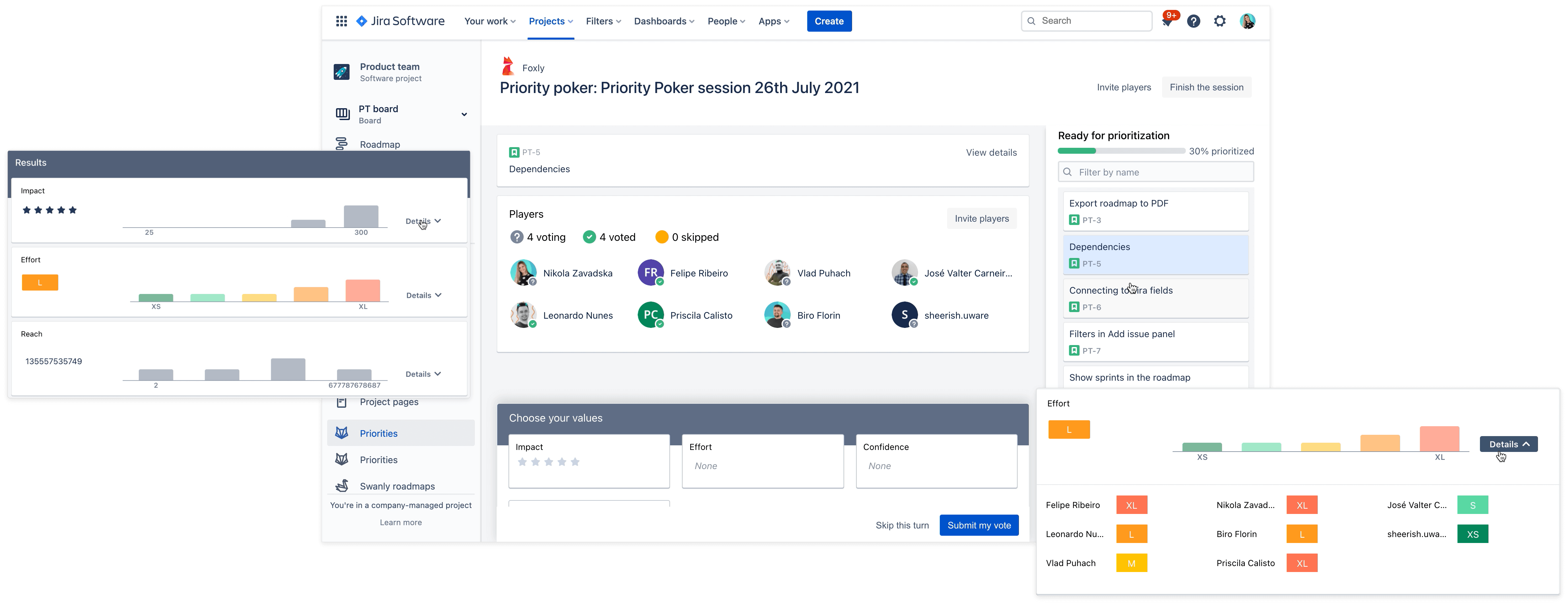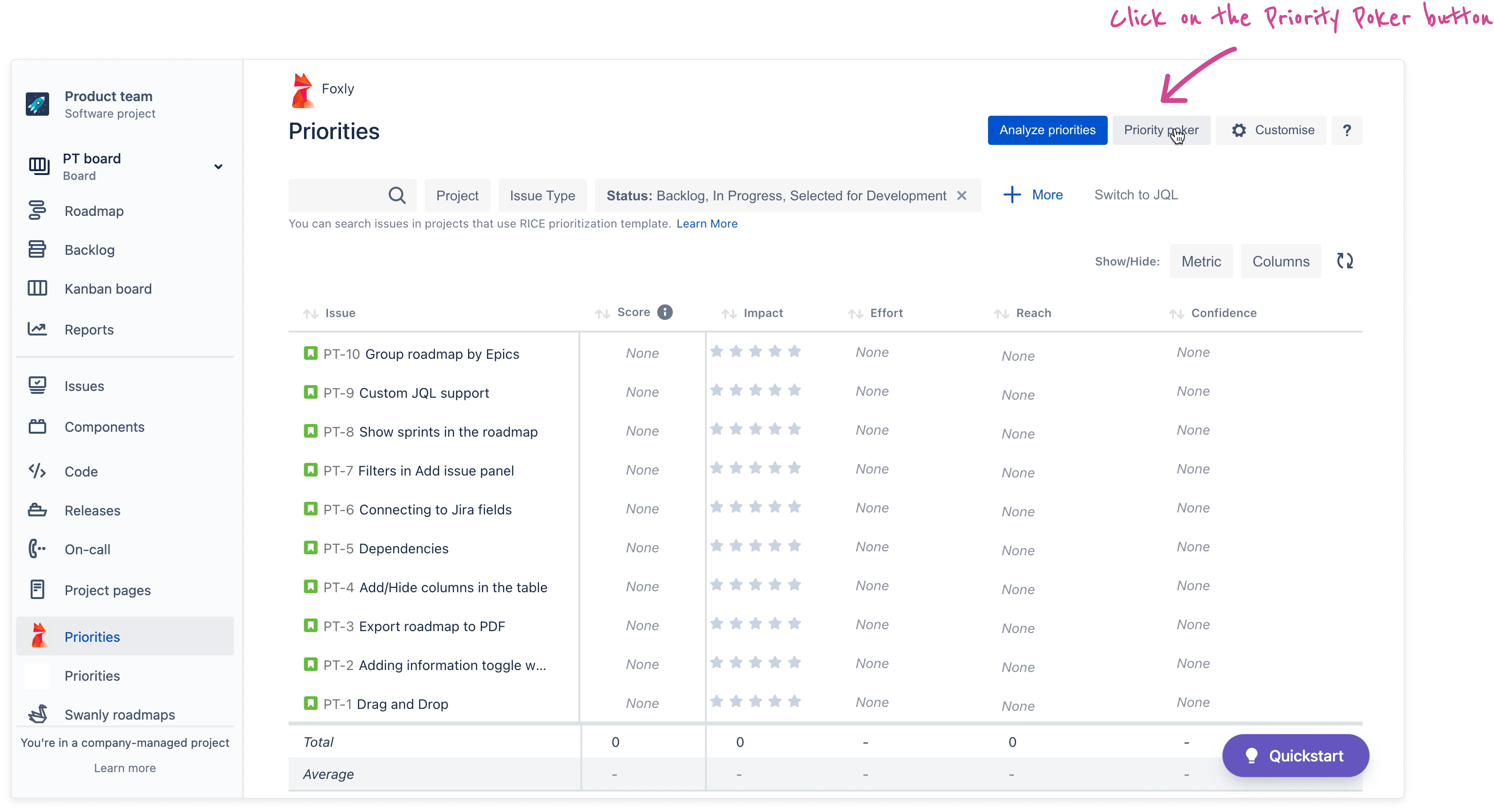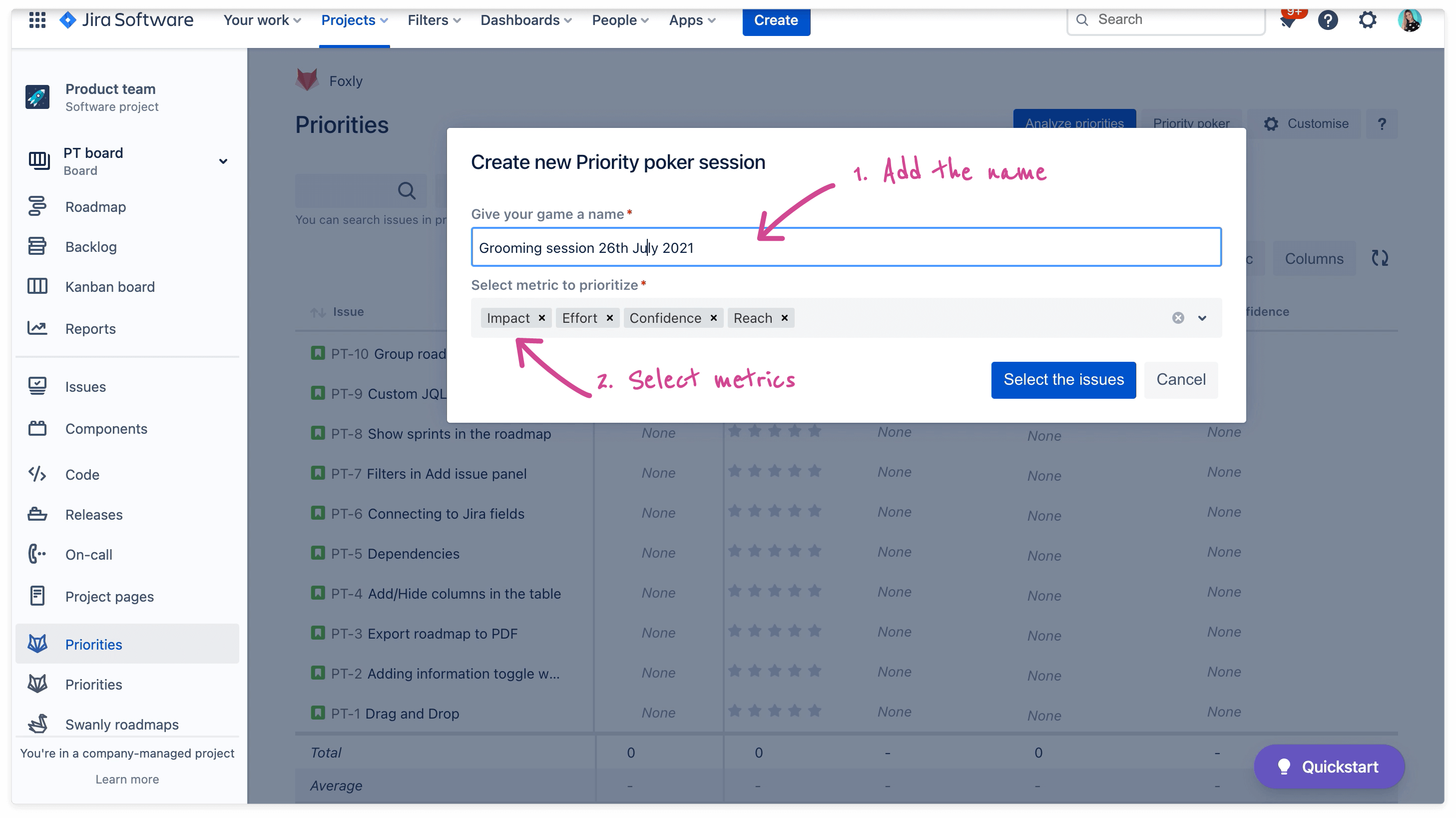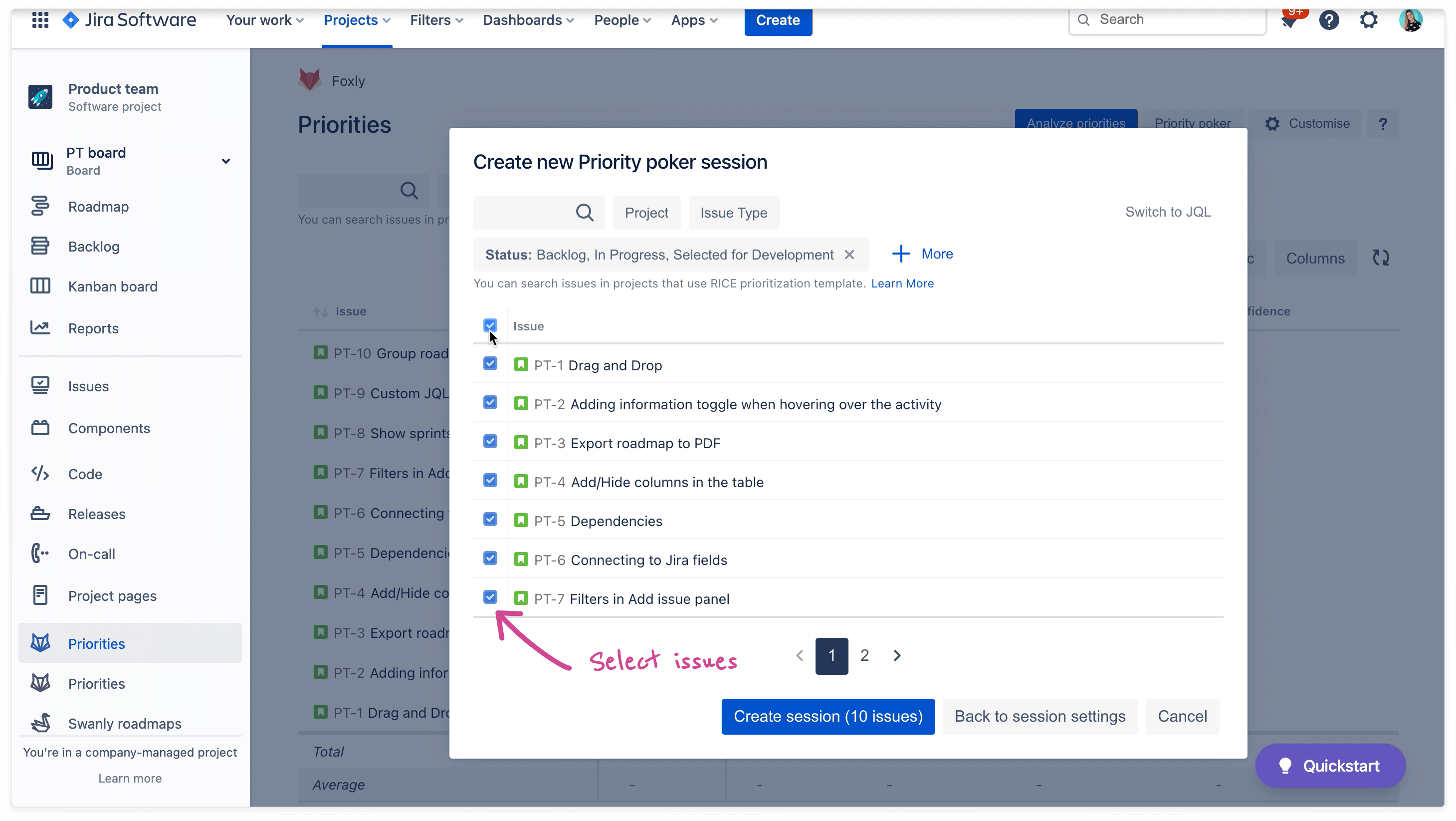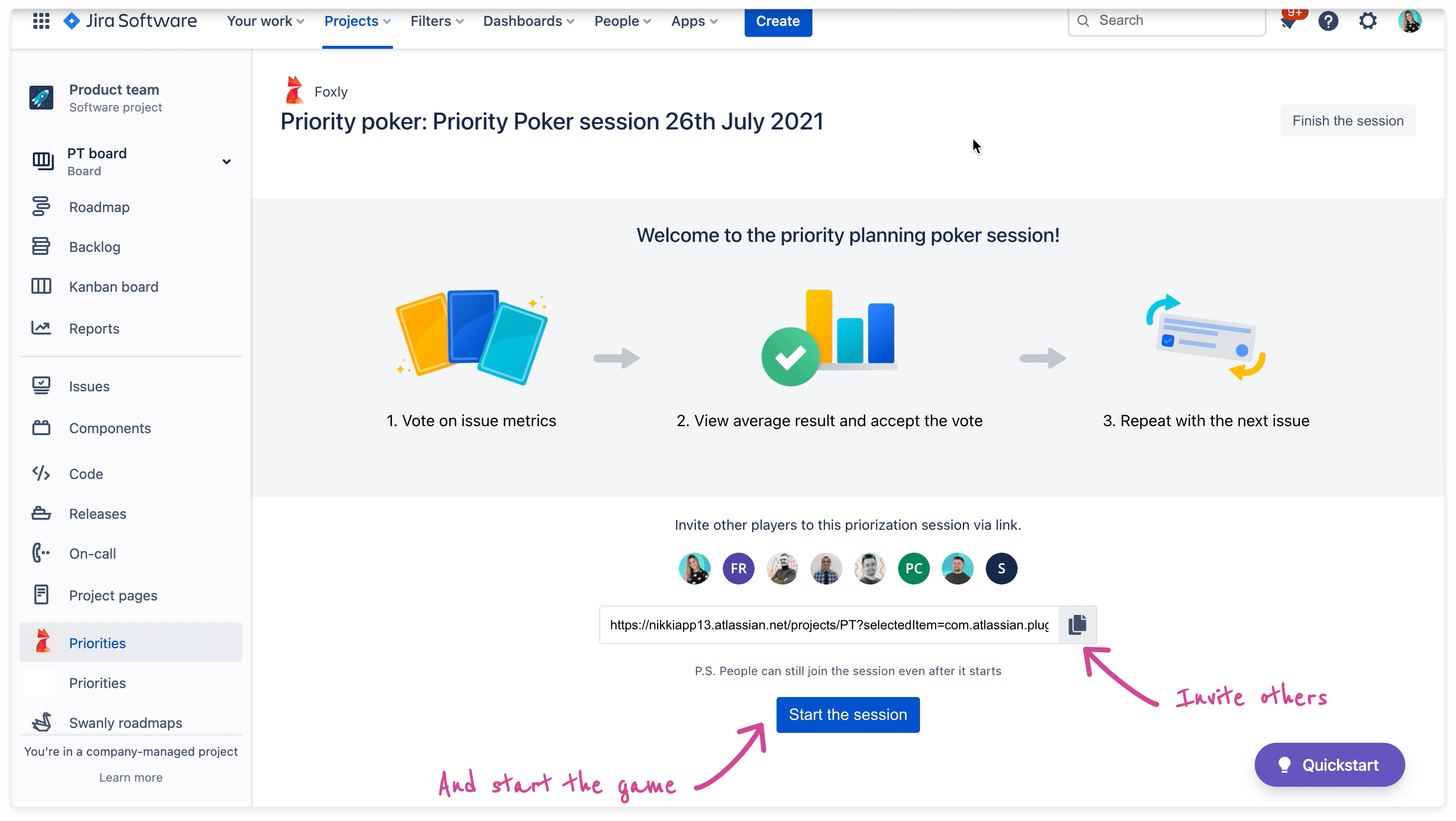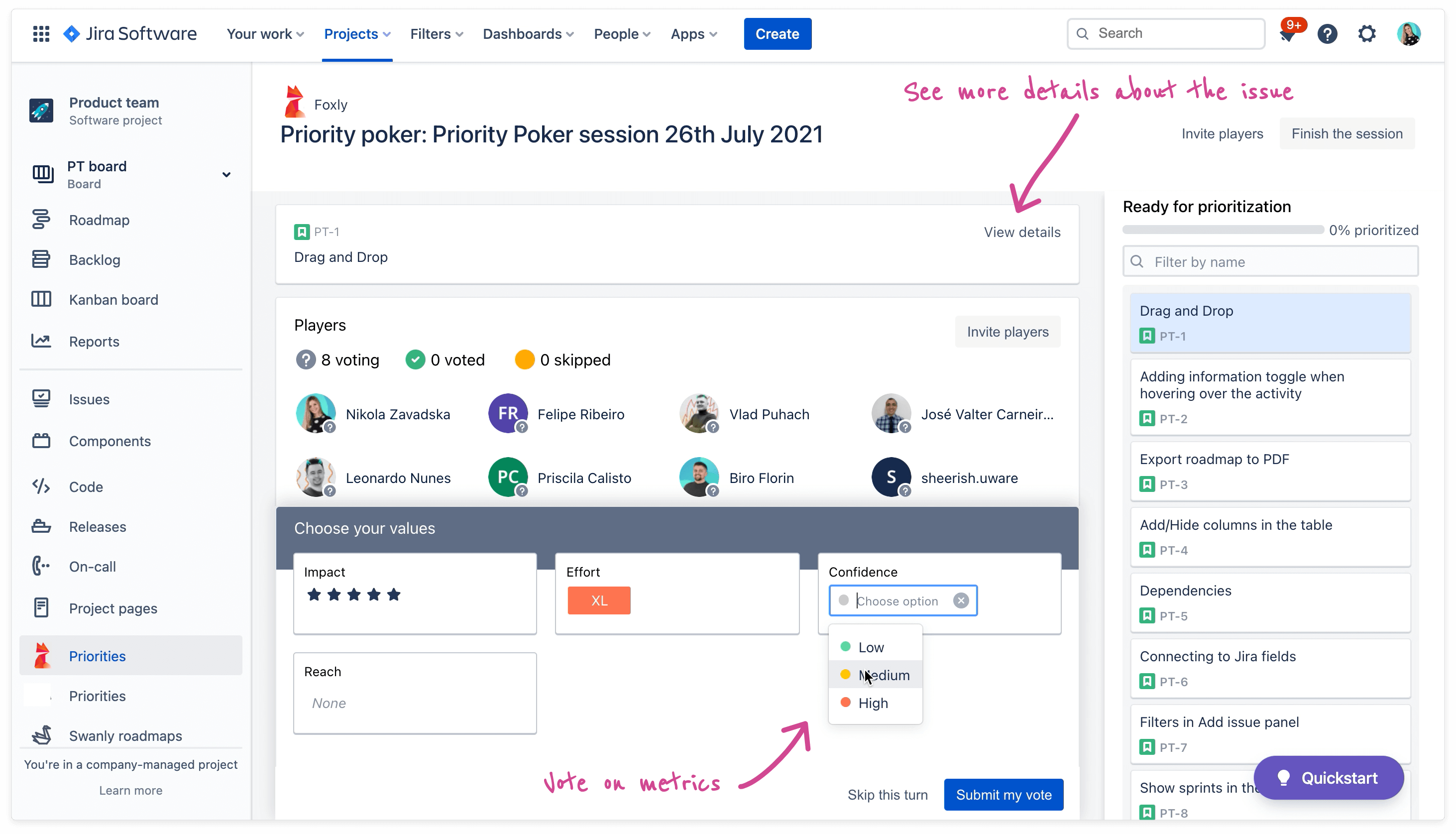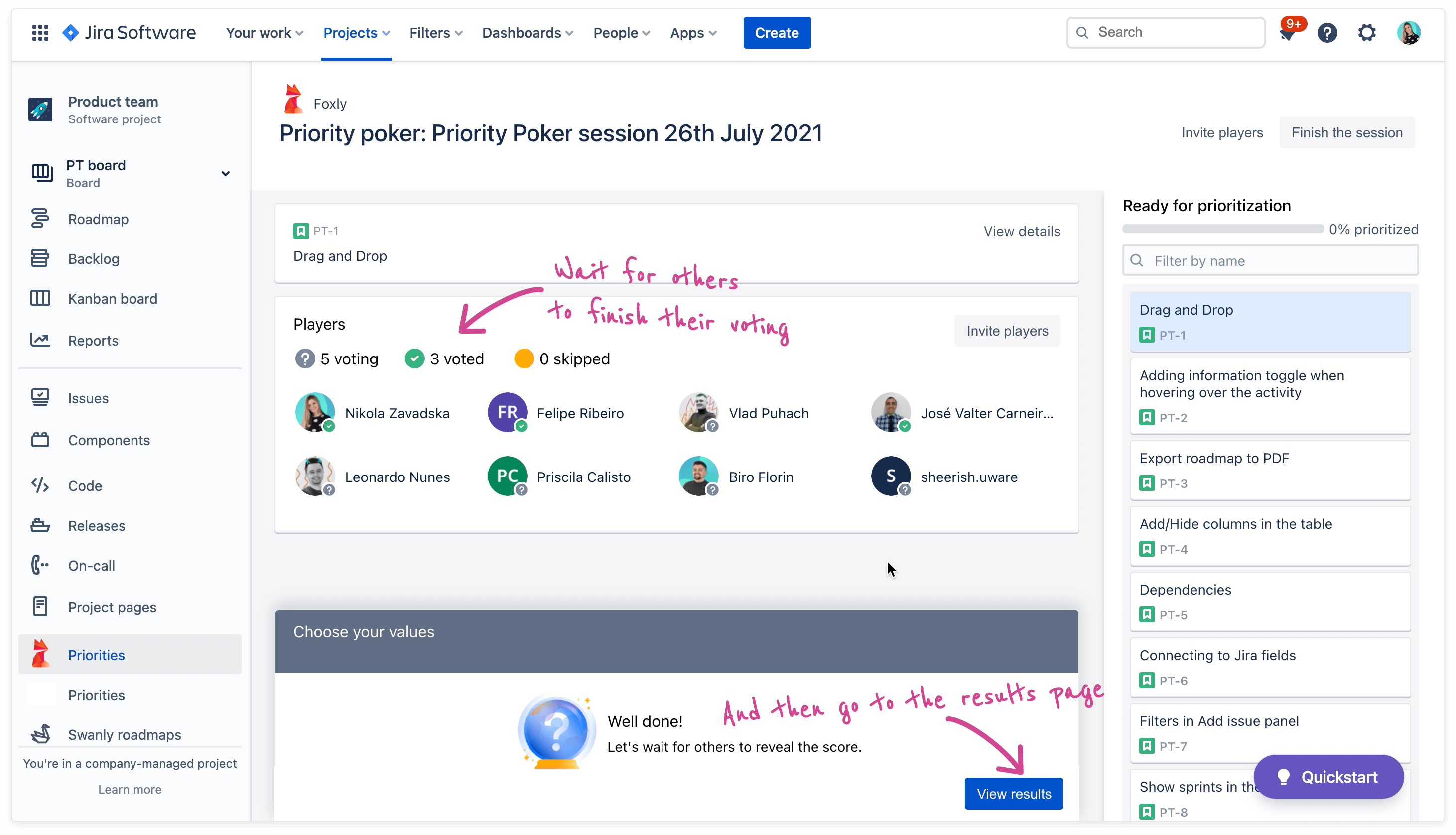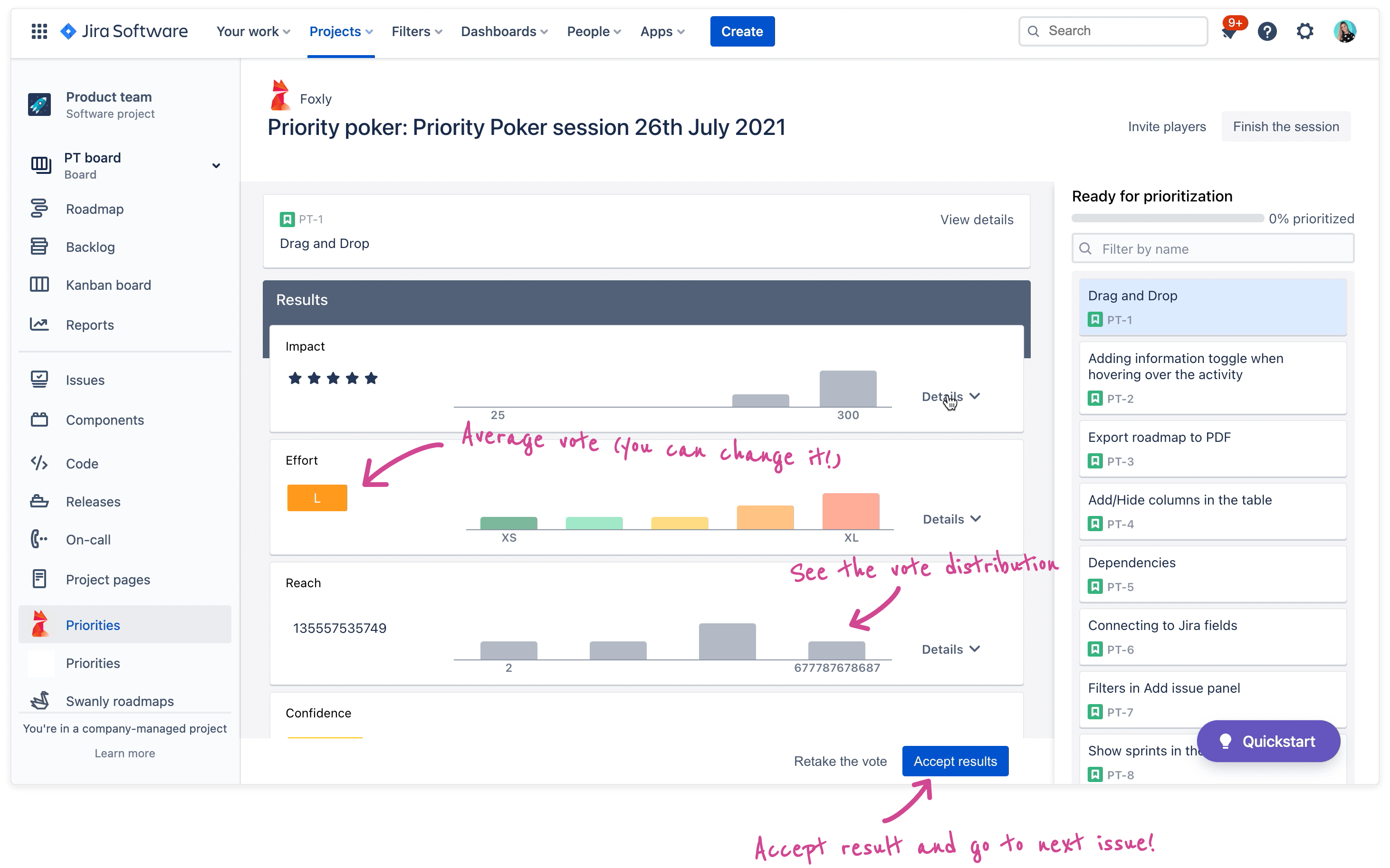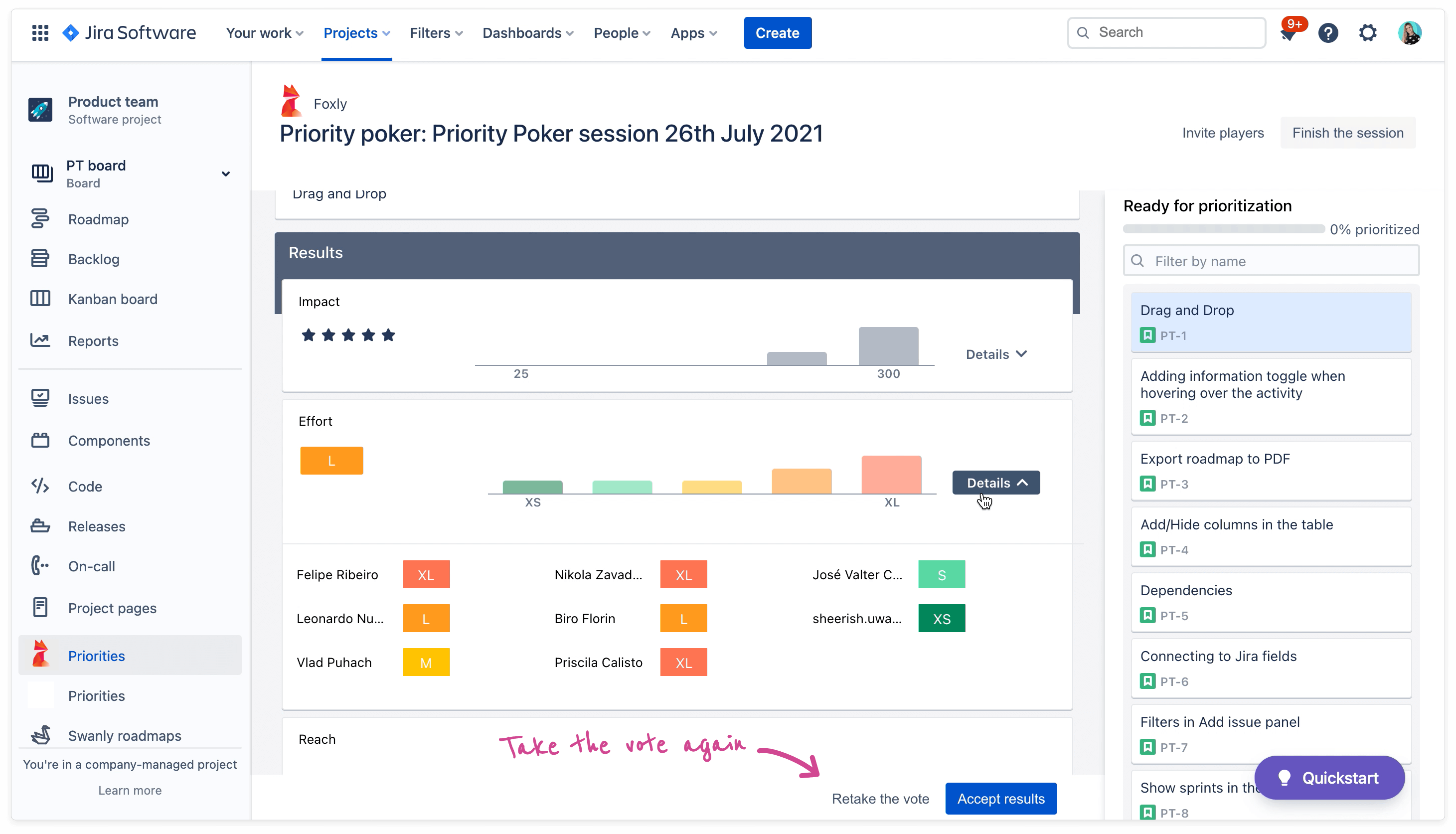Priority Planning Poker is a technique that allows everyone on the team to equally contribute to the prioritization process and removes bias.
Here are some benefits of using priority planning poker:
speed up prioritization sessions
give everyone the option to contribute to the final priorities
highlight outside opinions to guide the discussion in the right direction
bring fun and gamify the prioritization meetings
What you can find on this page
How to play priority planning poker
The high-level steps of playing priority planning poker are:
Create a poker room with selected issues
Invite team members
Everyone votes on metrics for selected issues in real-time
Present the results of the voting, together with each member’s votes
Discuss when necessary and accept the votes. Or retake voting if outliers are prominent
Roles in priority planning poker session
Everyone who has Administer Foxly permission can create a poker session. When you create a session you automatically become the Session admin.
Session admin controls the game, chooses issues that are being currently prioritized, closes voting, reveals vote results, and accepts the votes.
Players can only vote on the issue that Session admin selected at that time and view the results once voting is closed.
Roles | Session admin | Player |
|---|---|---|
Vote on metrics Skip vote | | |
Close the voting and reveal the score | |
|
View results | |
|
Change or accept votes results | |
|
Select issue that is being voted on | |
|
Invite other players | |
|
Finish the game | |
|
Start the game | |
|
How to create a new priority planning poker game
To create a new priority planning poker game access Foxly by clicking on the Priorities tab in the Project menu.
Click on the Priority poker button in the top right
Give your poker session a name and select metrics you want to prioritize on the session
Click on the Select issues button
4. Check the checkbox of the issues you want to prioritize. Use filters to find issues you need.
5. Click on Create session button
You’ve created a new poker game. Invite other players to the game via the link and once you’re ready click on Start the session button to start voting. New players can join even after the session started and participate in voting.
How to select what issue for prioritization
The session admin (the one who created the game) can choose which issue is currently being prioritized by clicking on the issue card in the Ready for prioritization column.
How to vote on issues metrics
You can select the vote on the metrics for the selected issue at the bottom of the screen.
You can add values to all metrics or only to a few and click on Submit my vote
You can choose to skip the turn and not submit any vote by clicking on Skip this turn button
Wait for everyone to finish their voting and for the session admin to reveal the score.
How to close voting and see results
The session admin can close the voting for an issue and reveal results by clicking on the View results button that appears in the voting panel on the bottom of the page after the session admin submits their vote.
Everyone is then taken to the results screen to see the average votes for each metrics and more details on all players' submissions.
Once results are revealed no one can vote on this issue.
How to accept the voting result
The session admin can accept the vote by clicking on Accept results button at the bottom of the results page. Once the result is accepted the average vote is stored as the final value of the metric and the issue priority score is recalculated accordingly.
The results screen then closes and all players are presented with the next issue to prioritize.
The session admin can overwrite the results by simply clicking and changing the value of the final average metric field on the results page.
How to retake the vote
If the team isn’t satisfied with the results and then the session admin can retake the voting.
The session admin clicks on Retake the vote button on the bottom of the results screen
All players are taken back to the voting screen for this issue and submit their votes
The session admin clicks on the View results button to see the new results
What to do when the priority poker game finishes
Once all issues in the priority planning poker game are prioritized or you run out of time in your prioritization meeting you can return back to the Foxly priorities screen and view issues with newly assigned metrics in the table.